Code snippets
The ability to reuse pieces of code allows users to avoid doing repetitive work, making the programming workflow more simple and productive. Elyra supports custom code snippets that can be added to the file editor.
You can manage code snippets using the JupyterLab UI or the Elyra CLI.
Managing code snippets using the JupyterLab UI
To list, create, edit, delete, or insert code snippets using the UI select the Code Snippets tab from the JupyterLab sidebar.
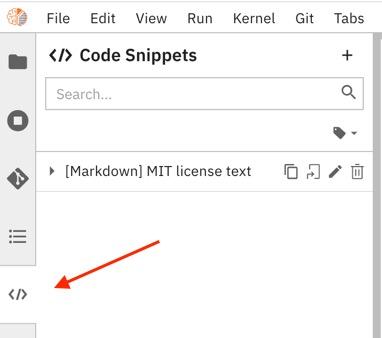
Creating a code snippet
To create a code snippet:
Select the
Code Snippetstab from the JupyterLab sidebar and click+. You can also highlight the desired text in the editor, right click, and chooseSave As Code Snippetfrom the context menu.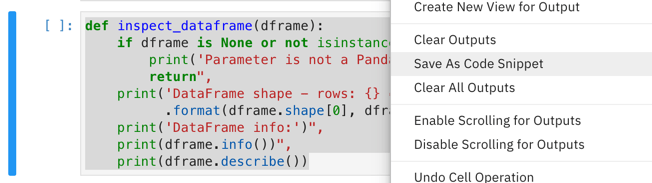
Enter a code snippet display name, an optional description, and tag the code snippet to make it more easily discoverable.
Define the code snippet. Refer to the Code snippet properties for details.
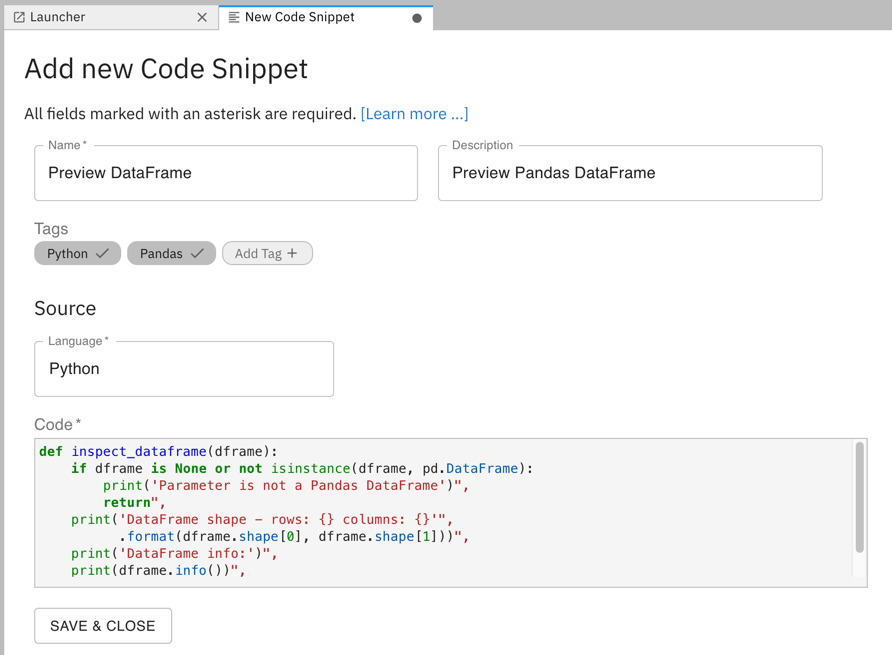
Save the code snippet. The new code snippet entry is displayed in the list.
Expand the entry to preview the snippet content
Modifying a code snippet
To edit a code snippet:
- Select the
Code Snippetstab from the JupyterLab sidebar. - Click the pencil next to the code snippet entry.
Deleting a code snippet
To delete a code snippet:
- Select the
Code Snippetstab from the JupyterLab sidebar. - Click the trash can next to the code snippet entry.
Using code snippets
To search for a code snippet, type a keyword in the search bar or select one or more tags.
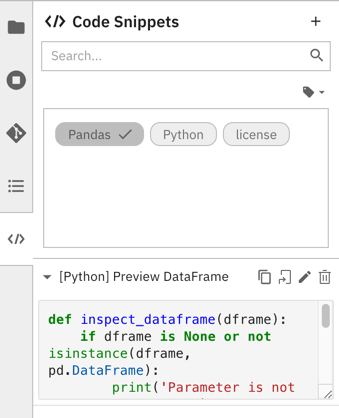
To insert the code snippet content into an open editor, click the insert button or use drag and drop.

Code snippets are automatically added as code blocks in markdown files and notebook markdown cells. When inserting snippets into executable editors (e.g. a notebook code cell or a Python/R file editor), the extension will verify kernel language compatibility, warning the user when a mismatch is detected.
Managing code snippets using the Elyra CLI
You can list, create, edit, or delete code snippets using the elyra-metadata CLI.
Listing code snippets
To list code snippets run
elyra-metadata list code-snippets
The output lists for each code snippet the name and the name of the associated JSON formatted metadata file, which is stored in the JupyterLab data directory in the metadata/code-snippets subdirectory.
Available metadata instances for code-snippets (includes invalid):Schema Instance Resource--------- -------- --------code-snippet preview_dataframe /.../metadata/code-snippets/preview_dataframe.json
To format the output as JSON run elyra-metadata list code-snippets --json. Note that the JSON export includes the content of the metadata files, not just their names.
Creating a code snippet
To create a code snippet:
elyra-metadata install code-snippets \--display_name="Preview DataFrame" \--description="Preview Pandas DataFrame" \--tags="['Python', 'Pandas']" \--language="Python" \--code="['df.head(5)']"
Refer to the Code snippet properties section for an explanation of the parameters.
Modifying a code snippet
To modify a code snippet:
elyra-metadata install code-snippets \--replace \--name="preview_dataframe" \--display_name="Preview DataFrame" \--description="Preview Pandas DataFrame" \--tags="['Python', 'Pandas']" \--language="Python" \--code="['# Display first 5 rows', 'df.head(5)']"
Refer to the Code snippet properties section for an explanation of the parameters. Note that you must specify the --name parameter and the --replace parameter.
Deleting a code snippet
To delete a code snippet run the following command, replacing the code snippet name as appropriate.
elyra-metadata remove code-snippets --name="preview_dataframe"
Code snippet properties
The string in the headings below, which is enclosed in parentheses, denotes the CLI option name.
Name (display_name)
A user-friendly name for the code snippet. This property is required.
Example: Preview DataFrame
N/A (name)
A unique identifier for this code snippet. If not specified when the code snippet is created, a value is automatically generated from display_name.
Example: preview_dataframe
Description (description)
Description for this code snippet. This property is optional.
Example: Preview Pandas DataFrame
Tags (tags)
Zero or more tags for this code snippet. This property is optional.
Example: ['Python', 'Pandas']
Language (language)
Code snippet language name. Use one of the pre-defined values (Python, Java, R, Scala, and Markdown) or provide a custom string. This property is required.
Example: Python
Code (code)
The code snippet, formatted as an array of strings. Each item in the array represents a line in the code. This property is required.
Example: ['# A Python comment', 'print(variable)']