Deploying Kubeflow Pipelines Locally for Elyra
Elyra’s pipeline editor depends on runtimes like Kubeflow to properly execute its pipelines. In the example, we will be deploying Kubeflow Pipelines on Kubernetes using Docker Desktop. Note that these instructions will ONLY install the Kubeflow Pipelines component.
Requirements
- Docker Desktop
- kubectl
- Available for MacOS
- Note: Windows users should skip this step since Docker Desktop adds its own version of
kubectltoPATH
Enabling Kubernetes on Docker Desktop
After installing our requirements, we want to enable kubernetes in Docker Desktop.
In this example, we will be performing the steps on a MacOS system
- In the upper right corner locate the Docker Desktop Icon, Click and go to
Preferences

- Navigate to the
Resourcessub-menu and ensure that Docker Desktop has at least
4 CPUs, 8 GB of Memory and 1 GB of Swap. If not, increase as necessary and clickApply & Restart.
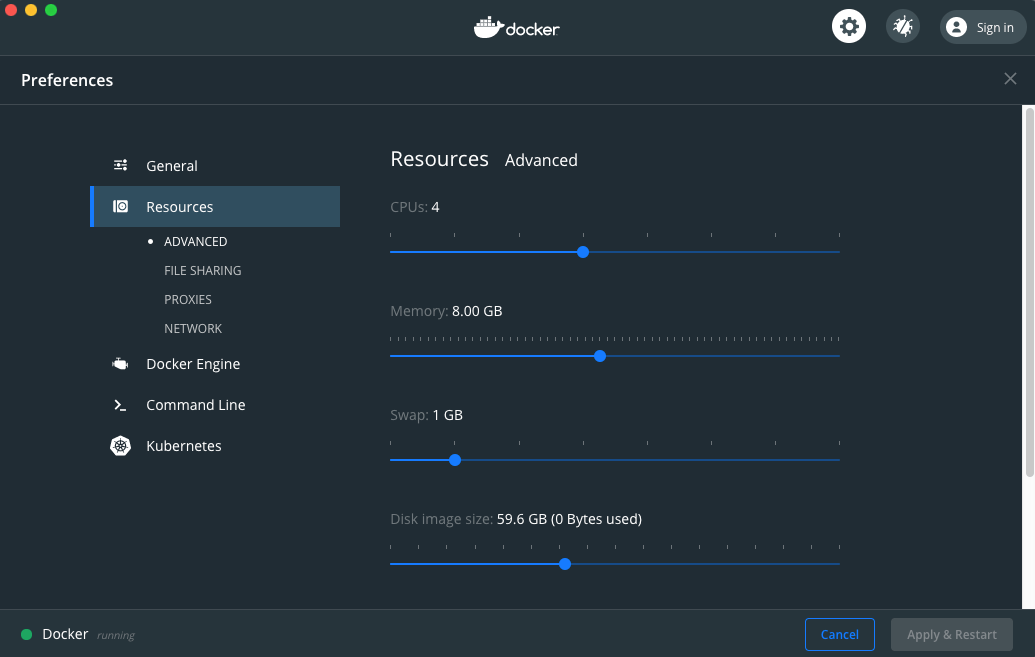
- Navigate to the
Kubernetessub-menu and clickEnable Kubernetesand hitApply & Restart
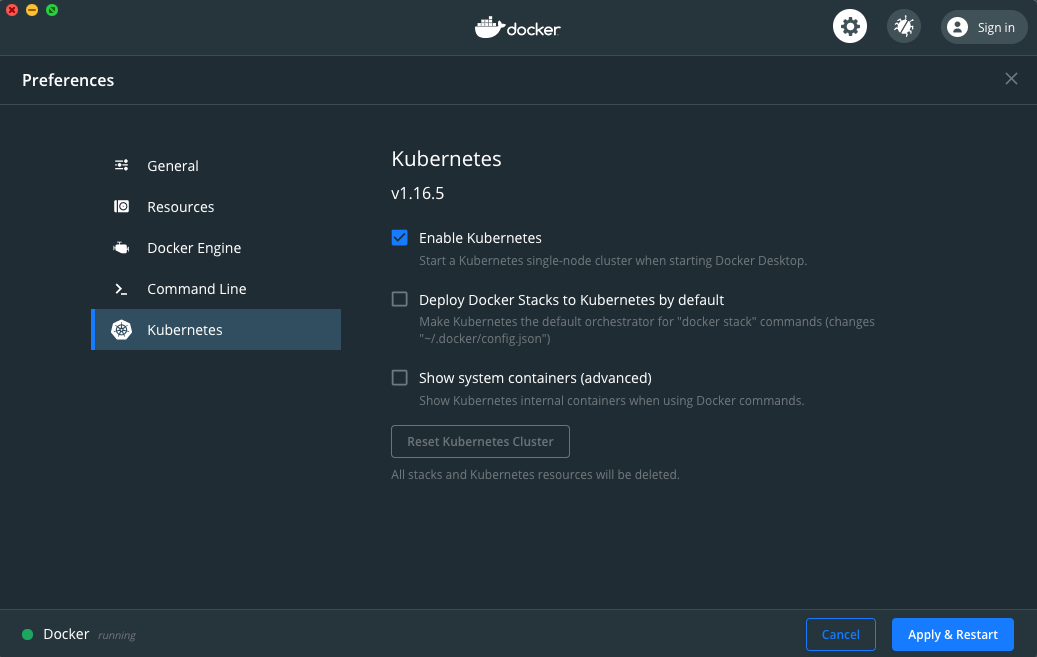
Docker Desktopshould now install a single node deployment of Kubernetes
on your system and configure yourkubectlto the correct local kubernetes cluster
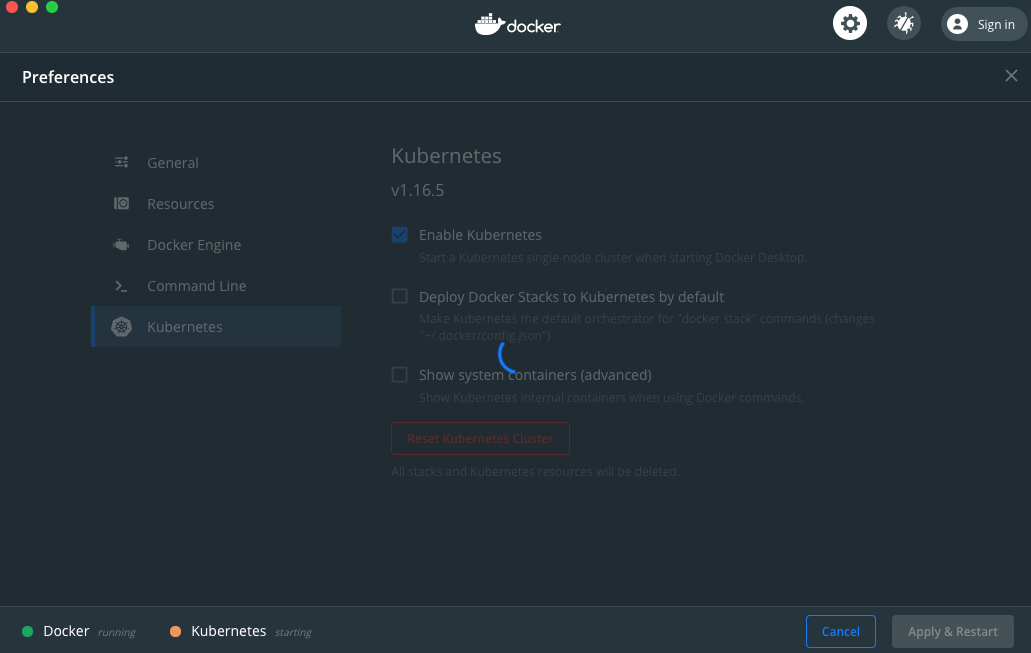
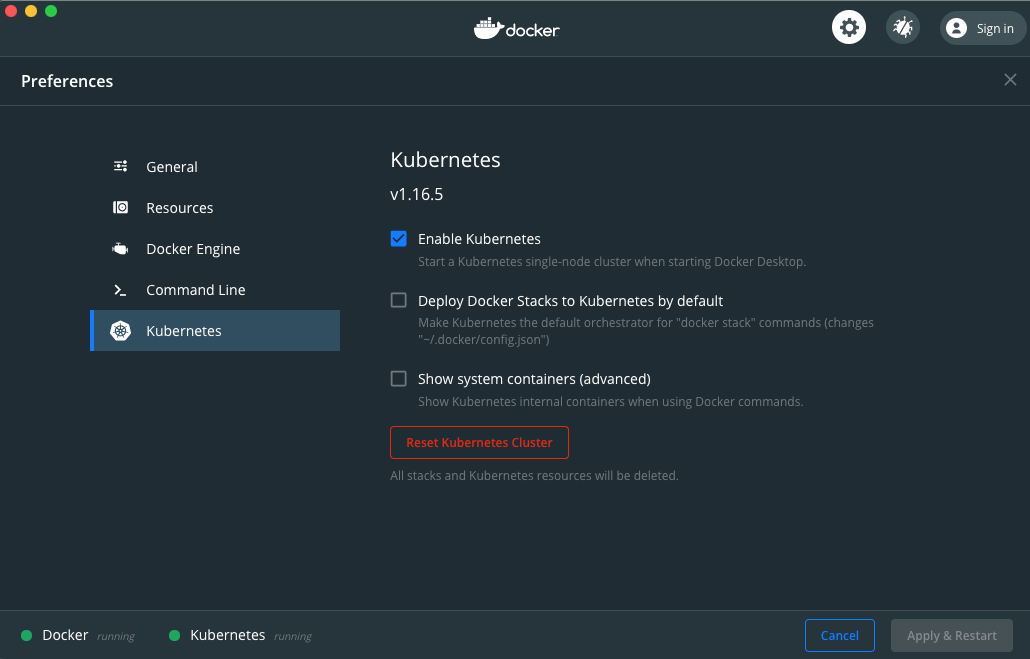
- Verify that your cluster is up and running and configured correctly by running
kubectl get all --all-namespacesand verifying that the Docker Desktop pods are present and inRunningstate
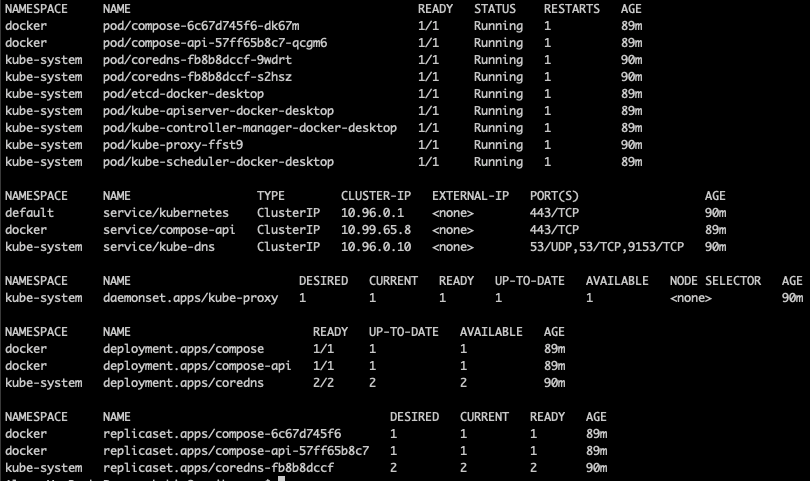
Install KubeFlow Pipelines
- Deploy Kubeflow
export PIPELINE_VERSION=1.4.0kubectl apply -k "github.com/kubeflow/pipelines/manifests/kustomize/cluster-scoped-resources?ref=$PIPELINE_VERSION"kubectl wait --for condition=established --timeout=60s crd/applications.app.k8s.iokubectl apply -k "github.com/elyra-ai/elyra/etc/kubernetes/kubeflow-pipelines?ref=master"
- Get status of the Kubeflow deployment and ensure all pods are running before proceeding.
Deployment times vary from system to system so please be patient when the pods are starting up.
kubectl get all -n kubeflow
- Setup port forwarding to use the Kubeflow Pipelines UI / API
kubectl port-forward $(kubectl get pods -n kubeflow | grep ml-pipeline-ui | cut -d' ' -f1) 31380:3000 -n kubeflow &
- Add minio-service to your local hosts file
echo '127.0.0.1 minio-service' | sudo tee -a /etc/hosts
- Setup port forwarding to use the Minio Object Service with Kubeflow
kubectl port-forward $(kubectl get pods -n kubeflow | grep minio | cut -d' ' -f1) 9000:9000 -n kubeflow &
- Your Kubeflow Pipelines API and Minio Object Store endpoints should be respectively
UI Endpoint: http://localhost:31380API Endpoint: http://localhost:31380/pipelineObject Storage Endpoint: http://minio-service:9000
These endpoints will be used to configure your Elyra metadata runtime with the command below:
elyra-metadata install runtimes --replace=true \--schema_name=kfp \--name=kfp-local \--display_name="Kubeflow Pipeline (local)" \--api_endpoint=http://localhost:31380/pipeline \--cos_endpoint=http://minio-service:9000 \--cos_username=minio \--cos_password=minio123 \--cos_bucket=covid
Troubleshooting
If the kubernetes cluster fails to start you may need to analyze the container logs to figure out which component is failing.
- To do this, go back to your
Kubernetessub-menu underPreferences - Check the box for
Show System Containers (Advanced)and clickApply and Restart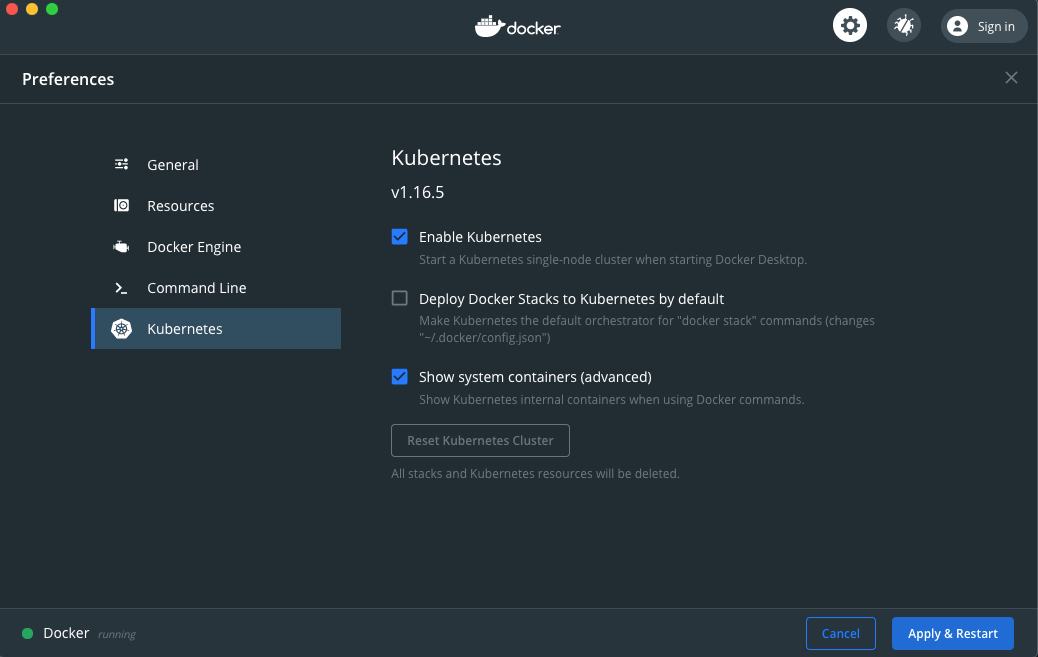
- Open a terminal window and run
docker ps. This should show a list of containers currently running in Docker as well as the containers that are part of your kubernetes cluster.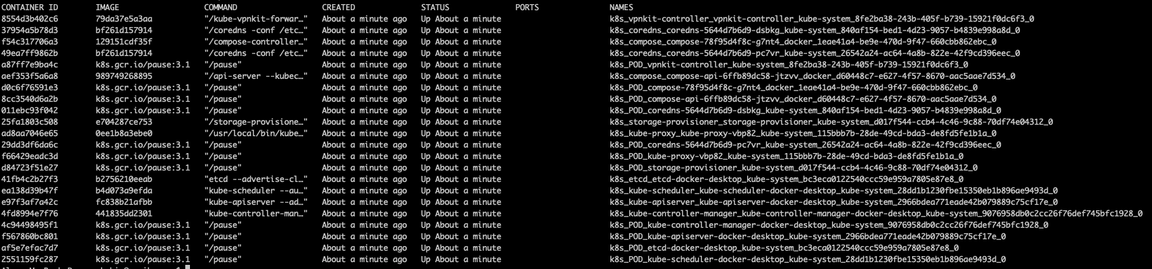
- To view the logs of a container, use
docker logs <CONTAINER ID>
The output of these logs should hopefully assist with any issues you may encounter.